Metamask is a cryptocurrency “wallet.” It’s a software you use to securely interact with the Ethereum blockchain. Once you’re a Metamask account holder, you can access your Ethereum wallet through a mobile app or a browser extension.
With Metamask, you can send, receive, and store Eth-based cryptocurrencies and tokens.
In this article, we’ll show you how to set up a Metamask account for the first time.
Step 1. Install the Metamask extension on your browser.
One of the easiest ways to create a Metamask wallet is to use your favorite browser. You can install the Metamask browser extension on the most popular browsers such as Chrome and Firefox.
Metamask will update their download page to include links to extension installers for other browsers as well as for iOS and Android. Check if your browser is already supported here.
- For Chrome users, installing MetaMask is as simple as clicking “Add to Chrome” on MetaMask’s Chrome web store page.
- Click on “Add extension” to proceed with the installation.
- In your Chrome Extensions list, you can choose to pin MetaMask.
When you do, Chrome will show Metamask’s fox-wolf-inspired icon among your list of pinned Chrome extensions.
Step 2. Create a Metamask account.
After installing Metamask, you will be redirected to the welcome page.
- Click on “Get Started” to begin setting up your MetaMask account.
- If you’re new to MetaMask—this article assumes you are—you’ll need to choose the “Yes, let’s get set up!” option on the right.
- Click on “Create a Wallet”
- Click on “I Agree”
- Create a password for your account.
The password needs to be at least 8 characters long. Click on the corresponding tickbox for the Terms of Use. Then, click the “Create” button.
- Read and watch the preliminary instructions MetaMask has provided for new users for wallet safety.
The instructions are primarily for keeping your MetaMask wallet and funds safe. Watch the video to get an overview of your crypto wallet.
The video gives you information about your “Secret Recovery Phrase” and what it’s for. Hence, this Secret Recovery Phrase is like your master key. It’s a series of 12 words, and you’ll need it to recover your wallet and funds in case you lose access to it.
Anyone who knows your Secret Recovery Phrase can have all-in access to your MetaMask wallet and take all of your funds.
So, make sure to keep your recovery phrase very secret and very secure.
No one, not even a MetaMask team member, can help you recover your wallet or funds in case you forget your Secret Recovery Phrase.
Write it down somewhere safe, store it in a safety vault, or use a secure password manager.
Anyone asking you for your Secret Recovery Phrase is trying to scam you.
- See and write down your Secret Recovery Phrase
Once you get this very important point, click on “Next” and on “CLICK HERE TO REVEAL SECRET WORDS” in the page that follows.
Follow the tips in the instructions MetaMask has provided. If you can, carefully store your 12-word recovery phrase in multiple secure locations.
Note: It’s important to write down or store your Secret Recovery Phrase in your password manager before you proceed to the next step.
- Confirm that you know or have a copy of your Secret Recovery Phrase
Once you click “Next,” you’ll be directed to a page where you’ll be asked to confirm your Secret Recovery Phrase.
You’ll need to click on each word in sequence. Of course, I did not include the entire list of words I got in the screenshot. I also need to keep my 12-word recovery phrase secure.
Click on “Confirm” once you’re done.
- You’ll receive MetaMask’s congratulatory message after passing the “test.”
Metamask will remind you one more time to keep your Secret Recovery Phrase safe always.
Once you’ve made sure you’ve secured your MetaMask “master key,” you can proceed and click on “All Done.”
- See “What’s new” on MetaMask.
The next thing you’ll see is the MetaMask interface. Initially, you might encounter a pop-up that informs you “What’s new” on Metamask.
You can ignore prompts such as these if they don’t require you to take any action. Don’t worry if you don’t understand anything at the moment. You’ll get all things cryptoverse by and by, especially if you read more from our blog.
For now, just click on the “x” at the top right corner of the “What’s new” pop-up to proceed to the next step.
Step 3. Deposit funds
MetaMask’s clean and clutter-free dashboard shows you the amount of ETH you have in your wallet.
Now that you’ve finally set up your MetaMask account, the next step is to make a deposit.
You can buy ETH directly from the MetaMask interface. Simply click on the “Buy” icon to do just that. A “Deposit Ether” pop-up will then appear.
You’ll have three options. You can:
- Buy ETH with Wyre
This option is useful if you want to use a debit card to pay for your ETH.
Wyre shows you the current ETH exchange rate, transaction fee, and network fee. You can choose your local currency or the currency your debit card uses. As of this writing, Wyre supports about 20+ currencies.
Note that there’s a minimum transaction amount of 0.000025 ETH.
The following shows a sample total transaction amount once you cross the minimum threshold.
Click on “Next” to enter your payment information.
- Buy ETH with Transak.
This choice allows you to buy ETH via bank transfer aside from using debit cards. It supports bank transfers from 59+ countries. The ETH you buy goes straight to your MetaMask account.
Transak has slightly higher fees than Wyre. Transak also deducts the fees from the money you intend to shell out from your Visa or Mastercard account. To compare, Wyre calculates the fees after you indicate how much USD (for example) you intend to convert to ETH.
- Directly deposit ETH you already have.
It’s the most direct way to add Ether into your Metamask wallet. You have the choice to use Etherscan to proceed or to export your private key.
This third option is more advanced. We will dive deeper into this in future articles here in the NFT Game Info blog.
Congratulations, you now have MetaMask!
Setting up your MetaMask wallet is pretty straightforward. Once funded, you can use this wallet to initiate ETH-based transactions.
What MetaMask is for
With MetaMask, you can buy, store, send, and swap ETH with other tokens. It’s a convenient place to manage your digital assets.
The “Swap” option allows you to exchange your ETH with 0XBTC, for example.
Of course, you’ll need enough ETH in your wallet to push the actual swap through.
Personalized settings for your MetaMask account
You can make tweaks to your MetaMask setup on the Settings page.
To access Settings, click on your profile icon in the top right corner of the MetaMask dashboard. Click on “Settings.”
In the “General” Settings, you can set up default currencies for conversion. You also have the option to choose between ETH and Fiat for default values to display.
In the “Advanced” Settings, you’ll find the option to sync accounts and data with your MetaMask mobile device app.
As of this writing, the option to sync via the browser extension is disabled. You can, however, sync with mobile instead.
Or, if you first set up MetaMask via a browser extension, you may do so via mobile setup.
Setting up MetaMask on iOS
Once you’ve set up Metamask via your browser extension, it’s going to be fairly easy to set it up on your mobile device.
- Download MetaMask from the App Store.
- Open MetaMask.
- Choose the “Import with Secret Recovery Phrase” option instead of the “Create a new wallet” option.
- Input your 12-word Secret Recovery Phrase with spaces.
- Create a new password and retype it in the “Confirm password” box.
- If available, you can enable the option to allow MetaMask to use Face ID for your logins.
- Click on the “IMPORT” button.
Now you’re good to go!
Setting up MetaMask on Android
MetaMask is also fairly easy to install and set up on Android once you’ve done it initially on your Chrome browser.
- Go to Google PlayStore and download MetaMask.
- Open the MetaMask Android app.
- Choose the “Import with Secret Recovery Phrase” option instead of the “Create a new wallet” option.
(Apparently, Android is more strict when it comes to screenshots in some parts of the setup process.)
- Input your 12-word Secret Recovery Phrase with spaces.
- Create a new password and retype it in the “Confirm password” box. You can use the same password you used in your iOS device—in case you use both.
- If available, you can enable the option to allow MetaMask to use biometrics such as finger authentication for your logins.
- Click on the “IMPORT” button.
You can manage your account on Android, too!
MetaMask makes ETH-based transactions smooth
If you’re buying Non-Fungible Tokens (NFTs) and many other cryptocurrencies, it’s essential to have a reliable, secure, and user-friendly cryptocurrency wallet such as MetaMask.
With Metamask, initial account creation and wallet funding are fairly easy. A few taps and making sure your “master key” is safe with you are the only keys.
Of course, you’ll need to dive deeper into the app to make the best use of it. Follow our blog to learn how to use your MetaMask wallet and start investing in NFTs.


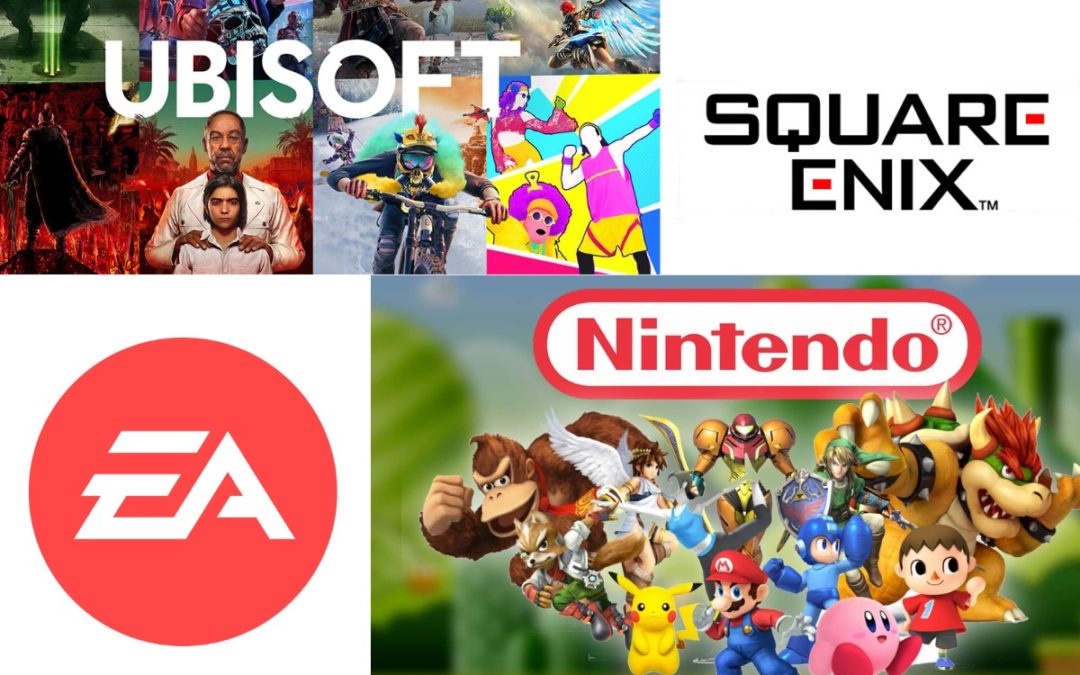
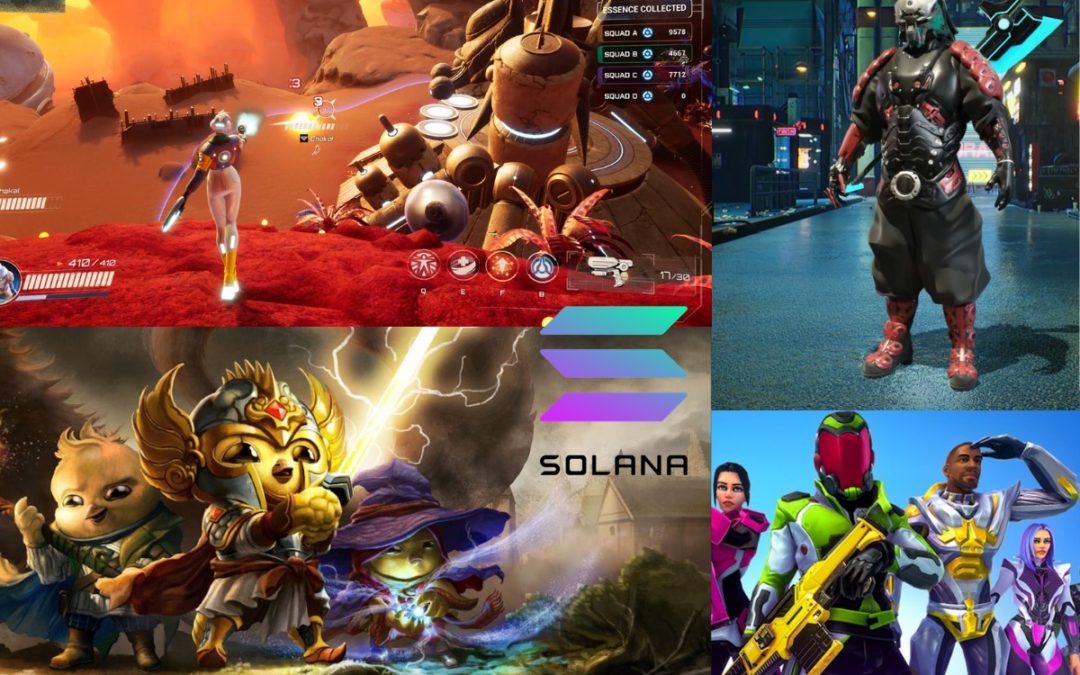
0 Comments